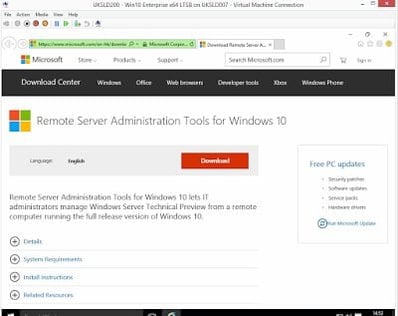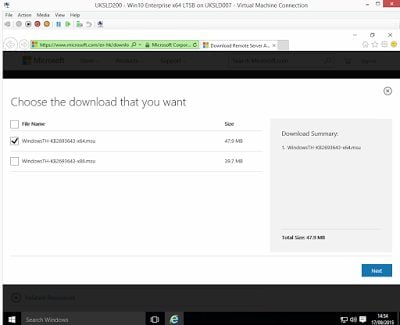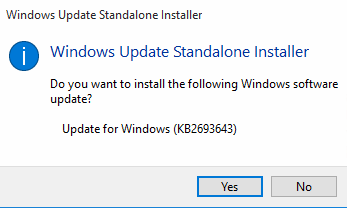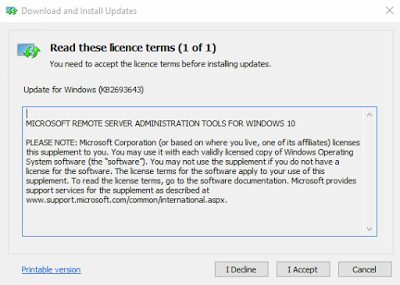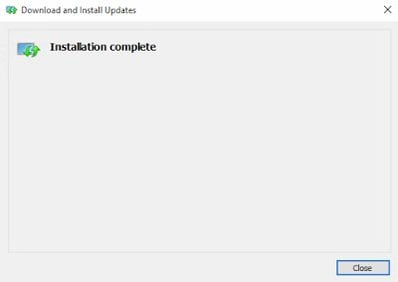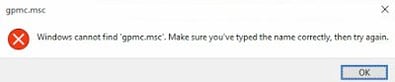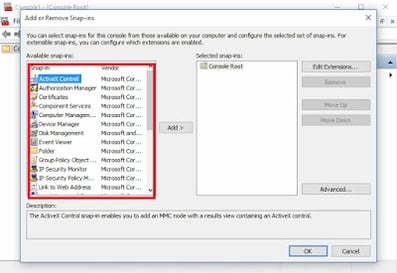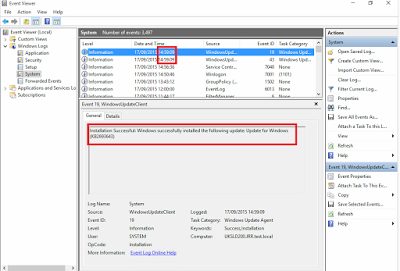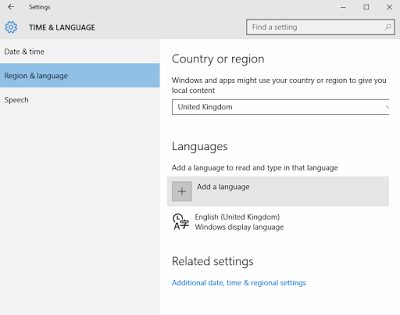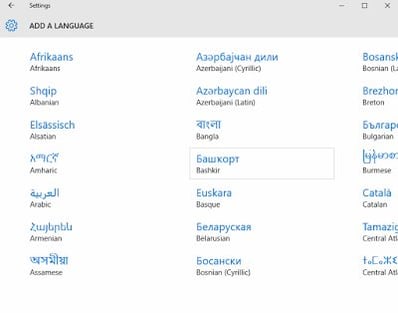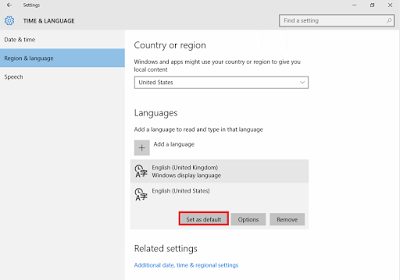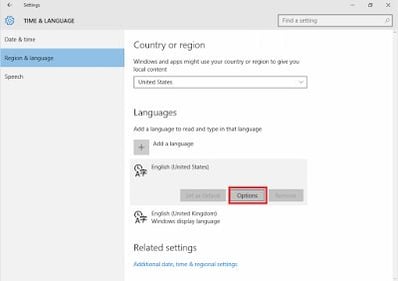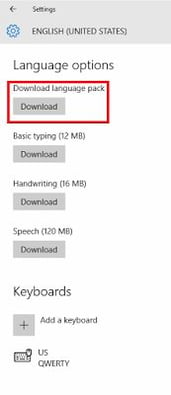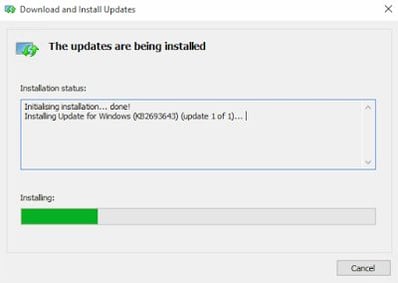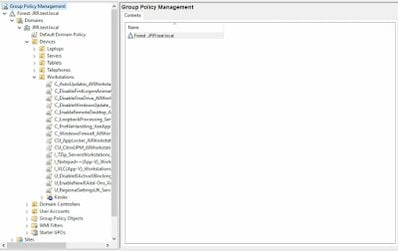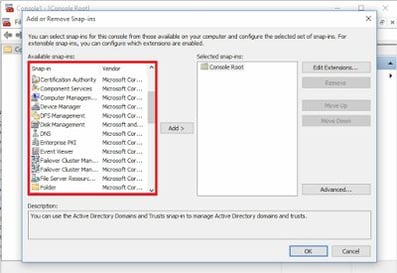In my unfortunate adventure delving deeply into the unholy under-the-hood mess that is Windows 10, I’ve been wanting to load up the Remote Server Administration Tools (RSAT) so that I can take advantage of the latest Windows 10 ADMX files. For some reason, if I install the Windows 10 ADMX packages on my 2012 R2 DCs, I don’t see any Windows 10 settings in there. In these situations (I can still remember running RSAT on Windows 7 clients to get the new-at-the-time Windows 7 settings for my old 2003 domain) it’s normal to go to a client of the required OS and install the RSAT package on there. Then you can connect up to a DC and manage your GPOs (and everything else you want to manage as well) from the client. Simples.
Or so I thought.
I started by spinning up a Windows 10 Enterprise LTSB virtual machine, and then simply browsing to the required URL to download the RSAT package for Windows 10 – https://www.microsoft.com/en-hk/download/details.aspx?id=45520
Once at the download page, we simply select the x64 package which is appropriate for our system, and open it up to run
After allowing pop-ups, we get the required update package downloaded as requested
Once we click Yes, we get the standard license agreement
And then off it goes to install. However, to me, the installation seemed very quick. In fact too quick.
This feeling is tempered when I open up the Run command and type in “gpmc.msc” (which is the Group Policy Management Console, exactly what I’m looking to get from this)
Say what? Just to make sure I’m not going completely insane, I load up mmc.exe from the Run command and look to see which snap-ins I can load…
…and this is clearly wrong. There should be considerably more snap-ins available to load in there – everything except DHCP Management and NPS Management, as far as I can tell from the RSAT documentation. This doesn’t look good. What’s gone wrong?
Next stop is obviously the event logs….but these are also utterly inconclusive. They simply report that the update started being installed and finished successfully – but the timestamps indicate it was almost instantaneous, which leads me to believe it didn’t install successfully at all.
What next then? I tried a restart (yes, the systems administrator in me is still there), but that didn’t improve anything. So off to Google it was.
So deep down on some message boards, I found a thread from earlier this year mentioning that the first Windows 10 RSAT release (for the Insiders) was available in English US areas only. Could that be something worth investigating?
Off I went then into Windows 10’s schizophrenic settings, going to Start | Settings | Time & language | Region and Language. Why everything just isn’t in Control Panel I may never know.
Select United States in the top bar and then click on Add a language to be taken to this screen
Scroll merrily along until you find English, click on it, then find and click on English (United States)
You will return to the previous screen, but now with English (United States) in the Languages list. Click on it and choose Set as default
Now you should see the US English has moved up the list to the top. Click on it again and select Options
You should now see an option for Download language pack, so go ahead and download and install it. If you don’t have that option, there’s a chance it’s already installed, so you won’t need to do this bit (either that, or you’ve disabled Windows Update!). Tip – if you want to see what language packs you have installed run lpksetup from an elevated command prompt or the Run command as an admin.
Now, once the language pack is installed correctly, let’s try running the RSAT installer again. If you haven’t saved it (like me!) you’ll have to download it again from the Microsoft page. What happens this time?
Well, as the Aussies (allegedly) say, strike me pink. Now the installation appears to be taking the requisite amount of time (a good minute or two), and at the end, it wants to be restarted. Let’s give it what it wants!
After the restart, we can try to run our Group Policy Management Console (gpmc.msc) again…
…and hey presto! We’re back in business. Just for posterity, let’s load up mmc.exe and see how many snap-ins we have available…
…and as we can see, loads of snap-ins!
If you now switch your default language back to UK English, you should find that the Remote Server Admin Tools still work. However, if you uninstall the US English Language Pack for any reason or remove it as an installed language, you will find that the RSAT will cease functioning again.
I’m assuming this is a bit of weirdness Microsoft will eventually correct, but for the moment, if you want Windows 10 RSAT running, then you will have to make sure the US English stuff is installed.
And finally, on the Windows 10 subject, the many things I’ve been discovering about this new (and annoying) operating system will form the basis of a presentation I’m giving at the Citrix User Group in London on 30 September (provisional presentation title – Profile management challenges in Windows 10). Feel free to pop along and heckle me if you’re in the area – post-group beers are always a good time!