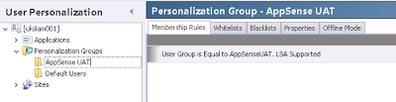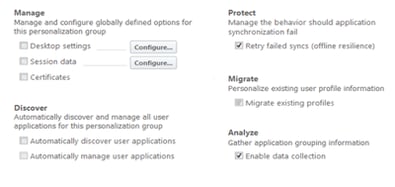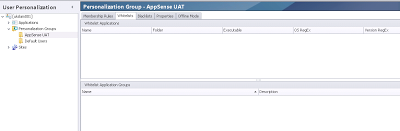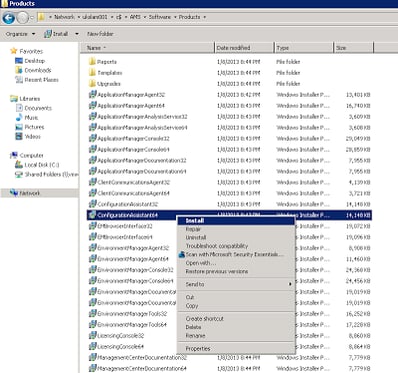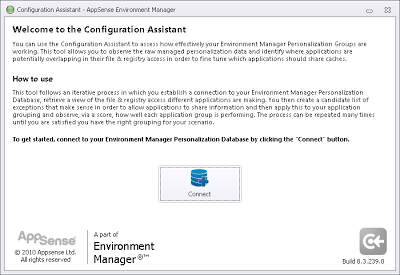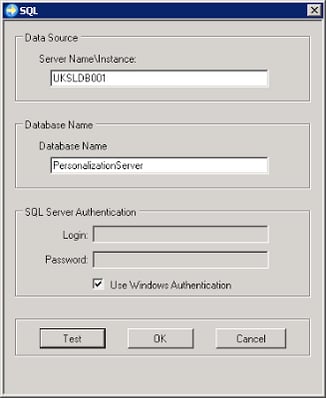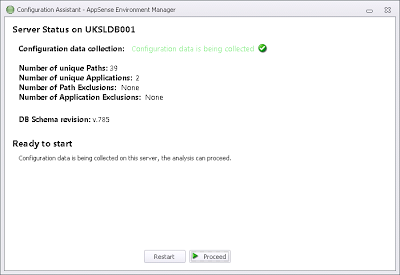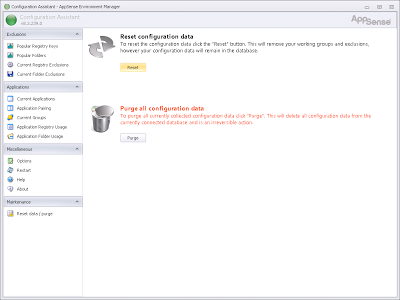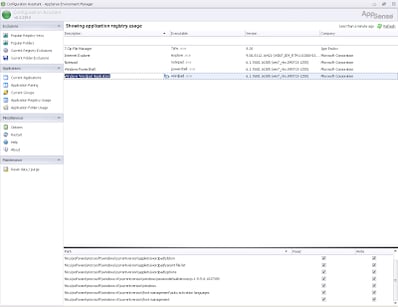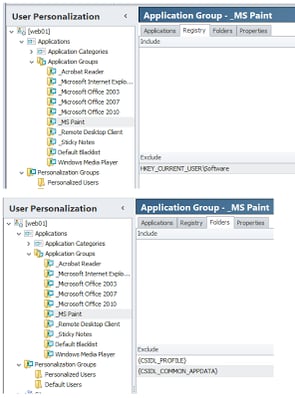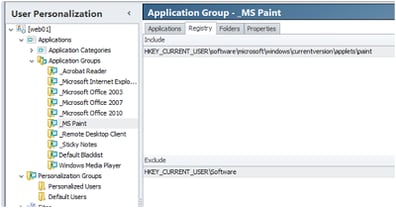Configuration Assistant is often described by AppSense staff as one of their “hidden gems”. Really it shouldn’t need to be so hidden, but that’s something that hopefully they will address as their product focus improves. What Configuration Assistant does is allow you to deploy a Personalization-enabled configuration to your managed endpoints, but without necessarily doing any Personalization. It instead then collects data from the endpoints as users run and use their applications, but it then pulls the data together in a handy user interface, allowing you to quickly formulate inclusions, exclusions and Session Data. It’s much better than just turning on Discovery, which simply identifies applications being used and lumps the data into Personalization Server ready to be managed. Config Assistant allows you to see a full overview of the Registry keys and files being used by applications, allowing you to create streamlined Session Data and Personalization Groups ready to turn on the full power of Personalization Server, without encountering the heavy and disruptive initial tuning phase that I so often see in greenfield AppSense deployments.
First of all you will need to create a Personalization Group containing the users who will be trying to run the applications in this testing phase. Ideally you should run this environment side-by-side with your existing production environment, allowing the users to still do their day-to-day jobs whilst at the same time performing testing of their applications on your new AppSense-enabled environment. The best way is to lump this phase alongside the actual application testing, so while they are verifying application functionality they can also be providing data for Config Assistant.
I’d recommend that this data gathering is done without any Personalization data actually being saved or utilized – that means for this Personalization Group nothing will be whitelisted, and no Session Data, Desktop Settings or certificates will be captured. This does however mean that the users in the test phase will not see any of their settings being retained, unless you configure another solution such as Registry hiving in AppSense Environment Manager, Citrix Profile Management, standard Windows roaming profiles or another solution. Perhaps the easiest way though is simply to restrict the users in this test phase to a single server or client and force local profiles to be used. That’s the way I’ve done it in the past, and it quite helpfully keeps the profile load times nice and fast and prevents users from logging profile issues whilst they are trying to do application-level functionality verification.
You can then turn on the Analysis functionality by visiting the properties of your Personalization Group and setting them to match those below
Also ensure that the Personalization Group has nothing configured in the Whitelist settings as shown below
Simply accept the install defaults. Now launch the Config Assistant
You will see the screen below. Click the Connect button
And then enter the details for connecting to your SQL server as below
Now you should see it pulling in the data for the apps we’ve already run
Click Proceed to enter the main Config Assistant window. There’s a Getting Started screen you can choose not to see again once you’ve read and understood the information here.
I will draw your attention to the Reset Data/Purge function in the bottom left. This will remove any pairings and exclusions and pull in the latest data if you use the Reset Data function. Apparently it is good practice to do this every time you log in to the Config Assistant, but I am not sure if this is relevant in the latest version as there appears to be an Auto Refresh function in the Options section. Maybe someone from AppSense can tell me what the best way to handle this is?
Session Data and Global Exclusions can be created by clicking on the Popular Registry Keys and Popular Folders sections. Viewing the Registry keys and files/folders associated with each application should give you a very granular insight into what (and where) the application writes. You will soon find that some applications write to areas where there is no real need for them to – Windows Explorer areas, HKCU\Software\Microsoft and the like. Use common sense and be as sparing as possible when deciding which to add as Folder or Registry inclusions. You can always add extra Includes if something doesn’t work, but when you remove erroneous Includes, the captured data will stay in the database.
There’s a lot more to the Config Assistant than this quick example we’ve run through here, but hopefully you can make invaluable use of it in AppSense implementations where the configuration of Personalization Server is going to be complex or long-winded. There are some great features that will help you create groups of applications and streamline the data that users need to save to retain all of their settings. If you’ve never used this tool before, then you really need to fire it up and have a play!