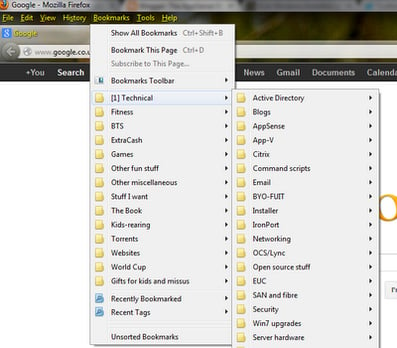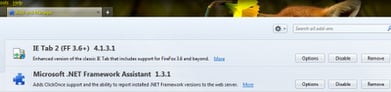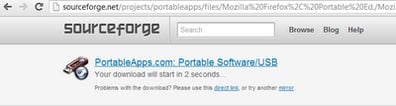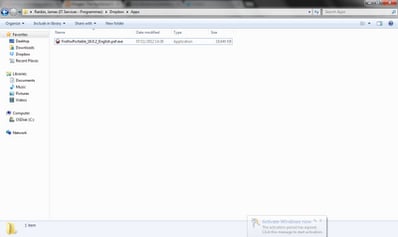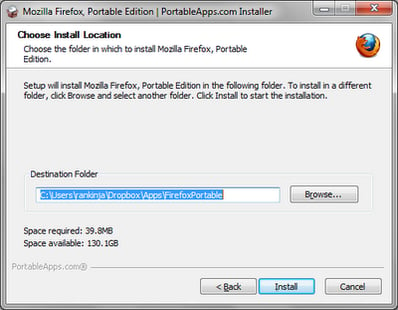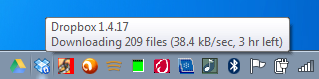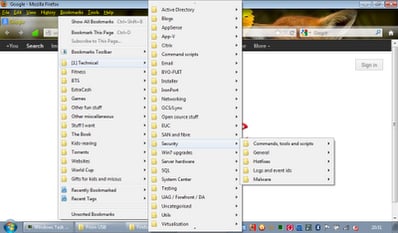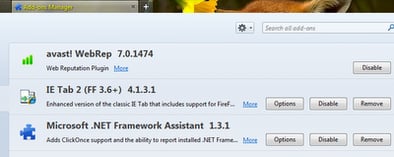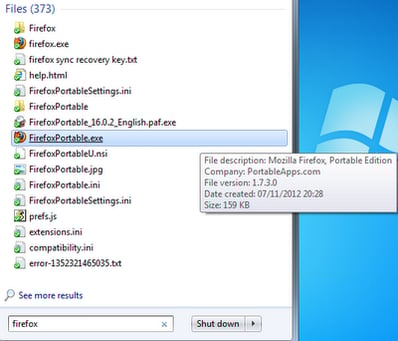Let’s discuss today a little trick I’ve used to make my own life easier. This is, admittedly, more on the consumer side of things than the enterprise, and hopefully should be a solution to a problem that’s bitten me on more than one occasion. When you lose a device – such as a hard drive failure on a laptop – how do you get past the problem of reinstalling and reconfiguring all your applications? What happens if you miss one out? Is there any way, using free tools, that you can mitigate against this sort of problem?
In an enterprise environment I’d simply (!) recommend using something like Citrix, App-V or AppSense StrataApps to deliver the applications back down to a newly-imaged device, which would then use AppSense Personalization Server to resupply you with all of your configured settings. But from a consumer’s point of view this is a complicated and often expensive solution. For myself at home, setting up the infrastructure required to support something like this is quite frankly not an option.
However, for years I’ve used a copy of Firefox Portable on a USB stick to carry my browser bookmarks and add-ons with me from place to place. The problem in this instance always came from leaving the USB key behind and having to install a new copy of FF Portable, before finding out that you need another device or the
Recovery Key to use Firefox Sync correctly. But with the advent over the last couple of years of DropBox, which I’ve found eminently useful, that set me thinking if I could use DropBox instead of the USB key. It certainly seems like an idea worth exploring a bit further!
Now I know you can use AppSense’s new product DataNow in the same way as DropBox, but for the purposes of this article – which is aimed at consumer-level users, don’t forget – I’m also going to consider the use of DataNow to be out-of-scope due to the extra setup involved. However, if you are a customer who uses AppSense Management Suite but doesn’t use an application delivery platform such as Citrix, App-V or RDS (and I’m not entirely sure that any of those actually exist), you could certainly use DataNow in the same way I’m about to describe here – but I’m not sure how much value you would actually get from it. Certainly in an enterprise environment it would be far more cost-effective to simply purchase and use one of the delivery platforms specified rather than try to make DataNow function as a cheap alternative to one of these. But I’m digressing.
So, let’s start by installing the DropBox Client onto the laptop. Normally you need administrator rights for this, but if you don’t have them, then here’s a good use case for AppSense StrataApps 🙂
Once the client is installed and set up, which doesn’t take long at all, we need to download the portable application we’re intending to use first. In this case, we will select the portable version of Firefox and download it from
SourceForge
We will save the downloaded executable into the DropBox folder. We have created a subfolder called Apps that will keep our applications separate from all the other stuff we have in DropBox (lots of it!)
Now we’ll run it.
Now, when we arrive at the installation location section, we will see that the installation path is already pre-populated with a subfolder in the DropBox folder. This keeps things neatly compartmentalized again, so we will accept the default.
And now we will run our portable Firefox just to ensure everything works as we want it to. In this case, this means verifying that Firefox Sync is working, and that we can see all of our add-ons
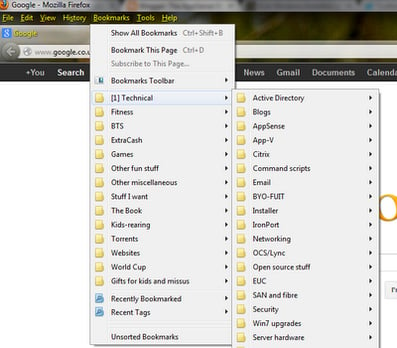 |
| Here’s all of our bookmarks…. |
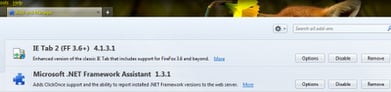 |
| …and here we have some common add-ons loaded |
Now, we need to simulate a hard drive failure :-0 Luckily I have an unused laptop we can pretend has just been factory restored. The idea is, when I log on to this new machine, is that all I need to do is install the DropBox Client and we should have access to all my applications and settings. So we will install the DropBox Client first and configure it to connect to my account in the normal fashion. You should see it downloading the updated files when it connects to the Internet (although hopefully you’ll have a better connection than the wireless in the image below!)
Next we will simply try to run Firefox Portable from the machine that it has just synchronised to. Let’s see what happens. Firefox starts OK, and we have bookmarks…
…and we have our add-ons. Actually, we have an extra add-on, as the new computer already had Avast installed on it!
One glaring problem with this, though, is although the application is now “installed” on all your Dropbox-enabled devices, it won’t create a shortcut unless you do this yourself, whether it’s by creating it on the desktop, pinning to Taskbar, etc. However, if you are on Windows 7 or greater, you can use the
Search feature on the Start Menu to easily type the name of the application in and find it, provided that the local Dropbox folder is indexed (it should be, as it is normally sat in
%userprofile%). Once you’ve typed and found it once, you can easily pin it or create a shortcut as you require. There are any number of ways you could recover or maintain your previous shortcuts and restore them to the new imaged laptop – but that’s a bit out of scope for the article itself.
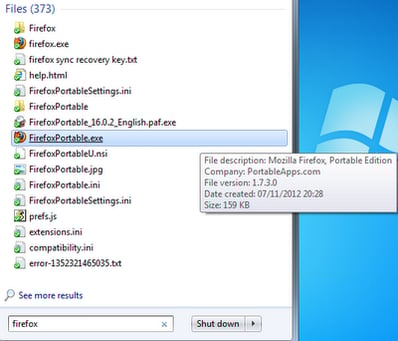
It’s also quite cool that when I launch the application on the laptop without Avast installed, the Avast add-on doesn’t load or try to load. However, an obvious drawback is that you can’t use the application on two or more machines simultaneously and not expect there to be any problems with file locks as they try to synchronise back – but that’s not a major pain point for the use I am going to put it to.
So, I suppose, what else is available in a portable application format that we can do this nifty trick with? So far, I have “virtualized” (if that’s really the word for it) Firefox (as seen), Sumatra PDF, VLC Media Player and Mozilla Thunderbird. Not a bad start for my goal of being able to have a PC or laptop die and then simply install the Dropbox Client on my new one, and synchronise my applications back. However, there are a lot more I’d like to see on there – MRemote, 7Zip and Notepad++ are the ones I am after next, but I’m not sure whether they are available in a portable format.
One final thing to note is that if you end up using the web-based version of DropBox, this approach won’t be very useful unless you actually manually copy the files down locally and then copy them back. If you don’t have administrative control of the device, performing this routine will be very difficult, unless your IT department have embraced a piece of UIA technology such as AppSense StrataApps. And if you share your device with another user and you both want to use this approach, you’ll have to install your apps into two separate folders inside DropBox, or you’ll overwrite each other’s settings.
So there we go, an exploration of how to try and use existing and emerging technologies in tandem to make your life a bit easier in sticky situations. What I’d like to try and do now is come up with a definitive method of doing the same sort of thing on an enterprise level, and there are plenty of technologies to look at for that particular requirement. Something hopefully we can look at in the not-too-distant future.