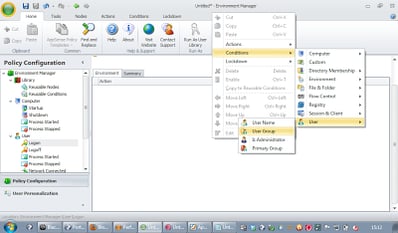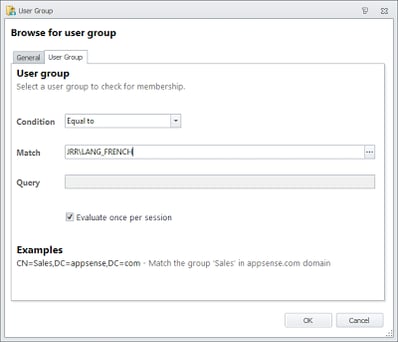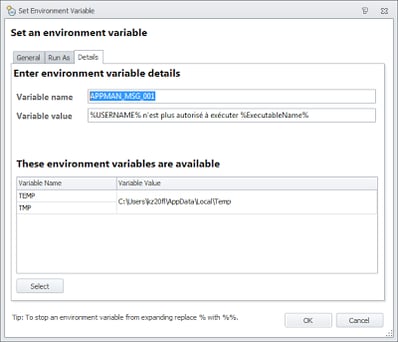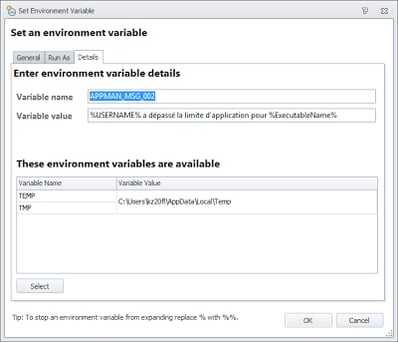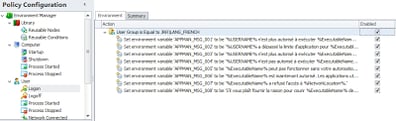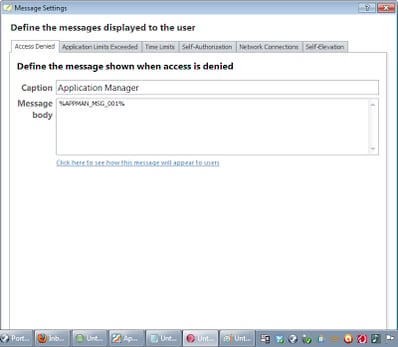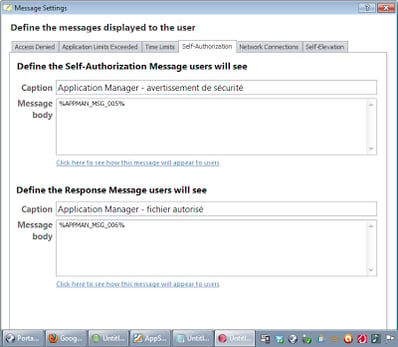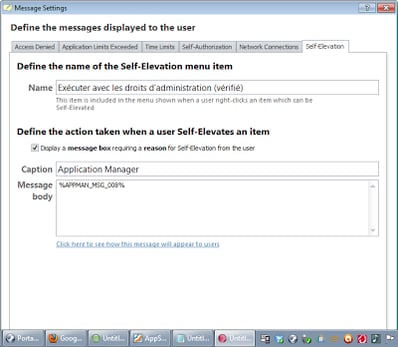I’ve been doing a bit of work recently for a company with offices right across Europe. As they were also using a full AppSense deployment, this raised an interesting problem – that of configuring the AppSense software’s popup messages for users in different languages.
At the minute AppSense’s configurations appear to be blissfully unaware of the end-user’s selected language, and simply display the message that has been configured within the configuration regardless of the endpoint’s actual settings. Note – I haven’t gone to the very latest version of AppSense DesktopNow yet, so expect to see this post hastily updated if it turns out they’ve built this functionality into it 🙂 The way the client I was working with were getting around this was by putting all of the required languages into a single message, but that didn’t look very good – especially on some client devices, where the popup message filled just about the whole screen, covering as it did eight different languages.
So how could we tidy this up? There are popup messages configurable in Environment Manager, Application Manager and Performance Manager, and they all have different uses. I’m sure most of you have gotten to the answer already, but for those who run into this issue, I thought writing a quick article about it might help save you some time.
The answer is of course environment variables. Let’s imagine we’ve got AD groups set up for our various different-language users. One of them could be called LANG_FRENCH for the users who need these messages in French.
In Environment Manager we will need to set this using the Trigger Environment for the Logon trigger. We don’t put environment variables into sub-nodes – this causes refreshes to have an impact on the running of other Actions. In your Logon trigger, right-click in the Environment tab and choose Condition | User | User Group
Next you will need to fill in the details of the required AD security group, which in this case is our French language group
Once we’ve added the Condition, we now need to create the required environment variables for this user group. There are a lot of these we will need to create for each one, so in the interests of keeping this article succinct, we will simply configure the settings for the Application Manager messages rather than all three major parts of DesktopNow. We are going to use Google Translate to provide us with the French translations of the popup messages, so if there are any inaccuracies, please a) notify me, and b) don’t castigate me!
Here’s the first one
And the second one
I’m sure you get the idea now, so I will create the next six without providing screenshots. Now your Trigger Environment area should look something like this
So now, when a user logs on from the French language security group, EM will set these eight environment variables for the user that correspond to the messages that could be displayed by AppSense – specifically, in this case, by Application Manager.
Next we will need to open the Application Manager console and go to General Features | Message Settings. Here we will need to replace the various configurable messages with the relevant environment variables. Note that I have also had to do translations on some of the captions as well as providing the environment variables.
Obviously, if we have seven or eight different AD groups with environment variables mapped to the various translations, you need to keep the environment variable names the same across each group, otherwise you will soon get lost 🙂 Thinking about this, it’s probably better to call the environment variables names like %APPMAN_MSG_AccessDenied% and %APPMAN_MSG_AppLimitsExceeded% rather than the numerical format I chose, which would make things easier to work through for your support teams.
With all these changes saved and deployed (and you’ll need to do them for Environment Manager and Performance Manager also, if necessary), your users should get the correct popup messages from the DesktopNow software based on their AD security group. This should help to make their experience of the AppSense environment a lot smoother and more user-friendly, which can only be a good thing!