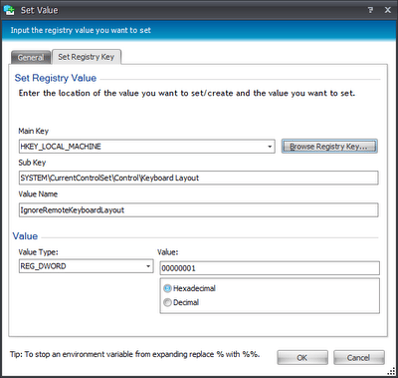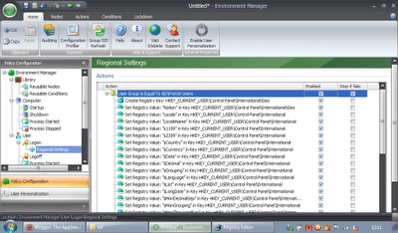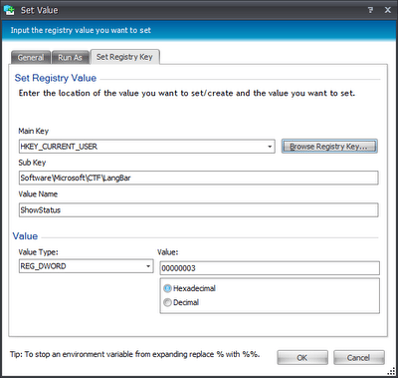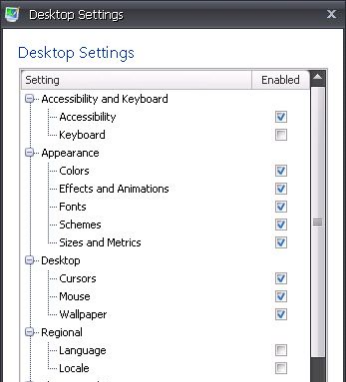Sometimes you need to deploy different language and locale settings to different groups of XenApp/XenDesktop users in your environment. This can prove tricky when using AppSense Environment Manager and Personalization Server to manage the environment. However, with a little bit of tweaking, you can configure the settings to be set for users on a group-by-group basis.
I’m making the assumption that you’ve already created Active Directory security groups for each language setting and added the required users to them. For instance, if you had two groups of users, one requiring French language settings, and one requiring English, you might create two groups called LANG_FRENCH and LANG_ENGLISH and populate them with the necessary users.
Now, if you want your French users to be able to log on to terminals in England and receive French settings (or vice versa), you’ll have to use AppSense (or other tool of choice) to disable the remote client settings detection. If you don’t, the XenApp/XenDesktop system will detect the client settings (which I am assuming would be set to English) and then pass these into the user’s session. So we will need to set the Registry value in a Computer Startup action (bearing in mind all the usual gotchas regarding base images and the like)
You’ll need to continue this process of exporting and importing Registry values for your various user group conditions for the following sets of Registry values (which deal with display language and keyboard layout):-
Values: SetPreferredUILanguages and SetPreferredUILanguagesPending
Value: 1
The next step is to make sure we aren’t capturing any language or locale-specific settings into Personalization Server. Why? Because if, for whatever unlikely reason, a user is added to one language group and then removed or moved to another, the Personalization Server will attempt to recreate the previously-deployed settings
On the Personalization Server screen, click Desktop Settings in the Tools tab and remove the following check boxes so that your settings match those in the image below
You should now be ready to go, if you have captured the language-based Registry settings successfully for your various AD security groups, you should now see different locale-based settings deployed to members of each group as they log in.
Update – as requested in the comments, I have uploaded a sample configuration showing just English language settings here. Please note this doesn’t include the Personalization Server change to Desktop Settings – you’ll have to do that in addition to importing the config.